Download the Let’s Encrypt Client
sudo yum install epel-release sudo yum install python-certbot-apache
Set Up the SSL Certificate
certbot --apache certonly
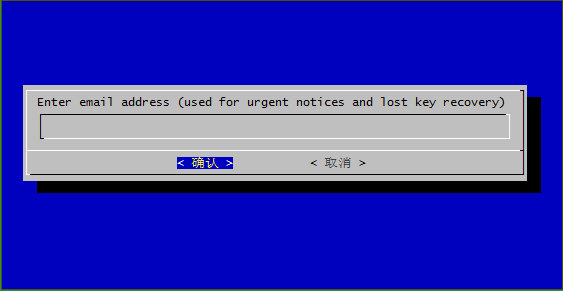
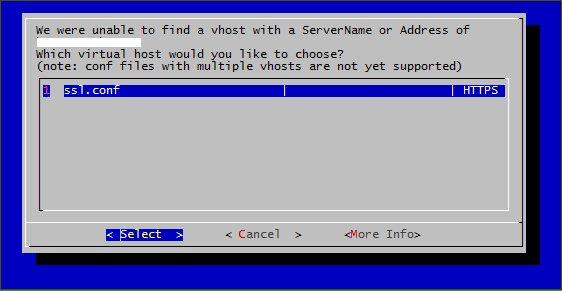
Reorganizing your Virtual Hosts
You can Set the following path in the /etc/httpd/conf.d/ssl.conf file:
SSLCertificateFile /etc/letsencrypt/live/caock.net/cert.pem SSLCertificateKeyFile /etc/letsencrypt/live/caock.net/privkey.pem SSLCertificateChainFile /etc/letsencrypt/live/caock.net/chain.pem
IF you are using VirtualHost, you can set it in your VirtualHost
<VirtualHost *:443> ServerName caock.net DocumentRoot /var/www/caock.net ErrorLog /var/log/apache/caock.net/error.log CustomLog /var/log/apache/caock.net/access.log combined SSLEngine on SSLCertificateFile /etc/letsencrypt/live/caock.net/cert.pem SSLCertificateKeyFile /etc/letsencrypt/live/caock.net/privkey.pem SSLCertificateChainFile /etc/letsencrypt/live/caock.net/chain.pem </VirtualHost>
sudo systemctl restart httpd
Checking your Certificate Status
https://www.ssllabs.com/ssltest/analyze.html?d=example.com&latest
Step 5 Set Up Auto Renewal
Let’s Encrypt certificates last for 90 days, so it’s highly advisable to renew them automatically! You can test automatic renewal for your certificates by running this command:
sudo certbot renew --dry-run
If that appears to be working correctly, you can arrange for automatic renewal by adding a root cronor systemd job which runs the following:
certbot renew --quiet
example command:
sudo crontab -e
@monthly certbot renew --quiet
